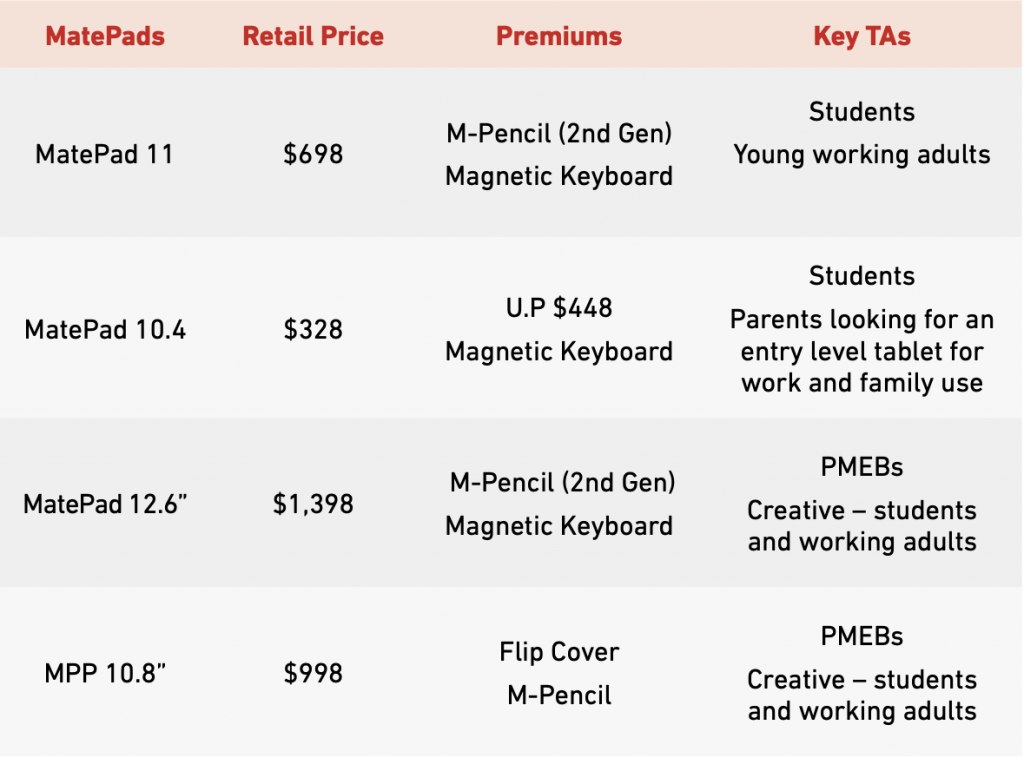We’ve read a lot about using HUAWEI HarmonyOS devices, but what’s it actually like setting one up? HarmonyOS2 is Huawei’s own Operating System for smart devices, and since its launch earlier this year, over 150 million devices are now using this operating system and enjoying the seamless connectivity it brings.

But what’s it like to use a new Huawei MatePad Pro, especially in a country such as Singapore, where there’s a ‘duopoly’ of apps – you can get native HarmonyOS apps from the HUAWEI AppGallery, and with Petal Search, you can download most of your regular ‘can’t-live-without’ Android apps? Let’s find out with the sleek MatePad Pro 10.8.
Plenty of apps on the HUAWEI AppGallery
The HUAWEI AppGallery has been around for a number of years, and with 141,000 apps it is extensive and growing, with trivago the latest online provider to launch on the AppGallery. For Singaporeans most of our essential major apps come preloaded, such as TraceTogether, Singpass, Viu, Telegram and more, while other apps are downloadable from the AppGallery, such as Piano, Journey, TikTok, Anywheel, CNA, POSB/DBS digibank and Grab (in which I had no issues setting up to call a cab).
Petal Search is fast and easy
Frankly, Petal Search makes it so easy to search for apps and gives you plenty of options. I tried looking for Google Calendar and was given the option of downloading a third-party app, but stuck to the regular Calendar app, as you can see.
Once you’ve made a choice, Petal Search runs a security check on the app, so you will know instantly that it is safe to download.
Other apps I tried downloading include Facebook, CNN, Whatsapp, Fortnite and Netflix, which worked perfectly well, evident from how I enjoyed my morning coffee while surfing the web and having my daily dose of entertainment.
There are a few apps that are unavailable, such as Zoom and Facebook Messenger, but there are workarounds. For example, with FB Messenger I opened it as the chat feature within the Facebook app, while for other applications, like Zoom, you can use the web browser version. There are also third-party apps such as Messenger for Messages on the HUAWEI AppGallery, which enables users to access multiple chat accounts from a single app.
Share and collaborate seamlessly
As a user of a Huawei MateBook X Pro notebook, I find that the Huawei PC Manager application is a simple solution to keep your notebook drivers updated. PC Manager also enables connection to other Huawei devices – in this case, my MatePad Pro 10.8, so I can easily backup images, videos, or simply share files (such as the PDF version of NXT) by simply sharing them directly using Multi-Screen Collaboration. On a Huawei notebook simply click the PC Manager tab on the bottom right of the display, then select the type of Huawei device you are connecting to. In this case, the MatePad tablet. In Mirror Mode you get exactly what you see, one device mirroring the other, which allows you to use the MatePad’s stylus for your PC.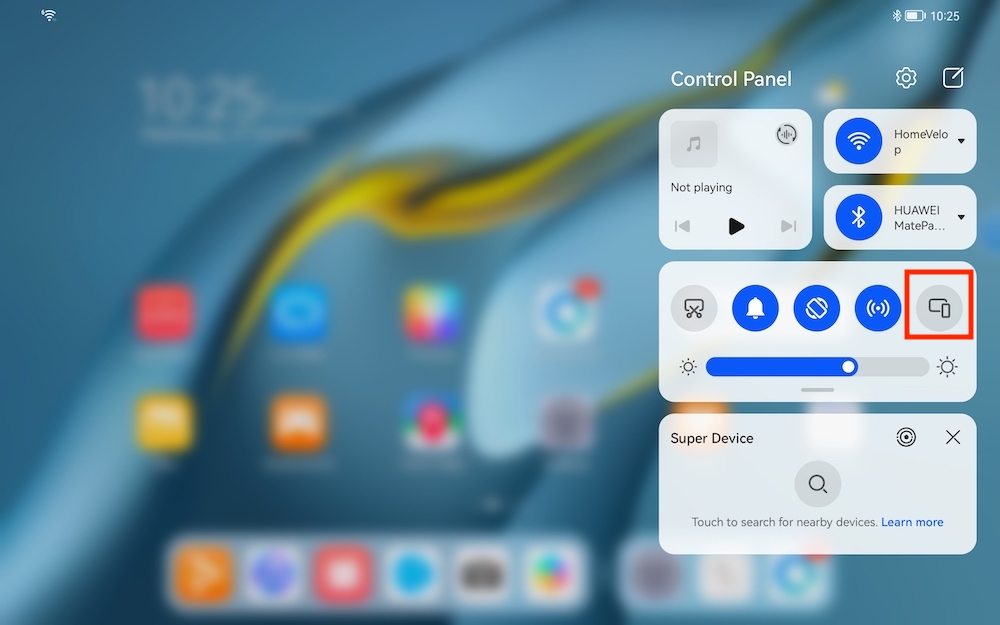
On the MatePad Pro Multi-Screen Collaboration is activated by pulling down the Control Panel Menu, then tapping the feature (indicated in the above image).
Huawei is currently running a sale of MatePad tablets till end November 2021 at all Huawei Authorised Stores, selected consumer electronic stores, and Huawei official online stores in Lazada and Shopee: