
There is a first time for everything and reviewing a printer is a first for me too. As a student, one thing we can’t live without is a printer. Be it for notes, project or ad hoc issues, having the ability to print comes as a luxury. I occasionally print notes to read when finals are approaching. However, others might consistently print notes before class.
In this article, I will be reviewing the Canon Pixma E3470 and its functions. As per the packaging, the Canon Pixma E3470 is an ink efficient printer that can be connected wirelessly and be used to print, copy and scan. Here’s a short video of me unboxing to start off the article!
On Canon’s website, it is stated that the E3470 is designed for affordable high yield printing at a low running cost of up to 400 monochrome pages for a single black cartridge, while a single tri-colour cartridge delivers up to 180 pages.
On top of the wireless connection, the printer can be paired with Windows 10 / 8.1 / 7 SP1 or macOS 10.12.6 to 10.15. The printer uses low-cost cartridges that cost $26.05 for a 300-page colour cartridge and $14.35 for a 400-page black cartridge. Now that we are on the same page on what the Canon Pixma E3470 has to offer, let’s dive into my experience with printing my travel photos.
Set-Up


Since this printer is lightweight, I could place it at my side bed table and have it accessible by the side of my study desk. Setup of the printer went really smoothly with the instructions in the user manual. It took me less than 15 minutes to insert the ink cartridges, switch the printer on and have it connected to my phone for the images. To print from my phone, I downloaded the “Canon PRINT Inkjet/SELPHY” app that could be found on Google Play or Apple App Store.

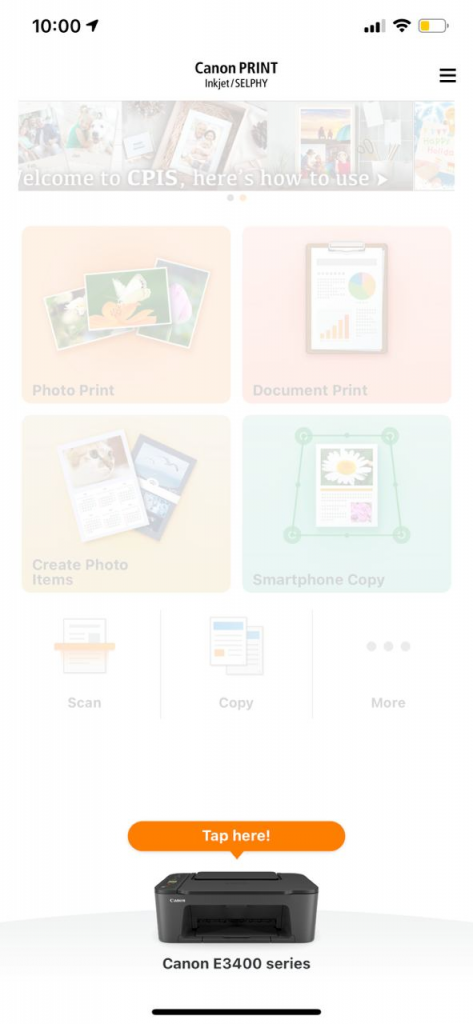
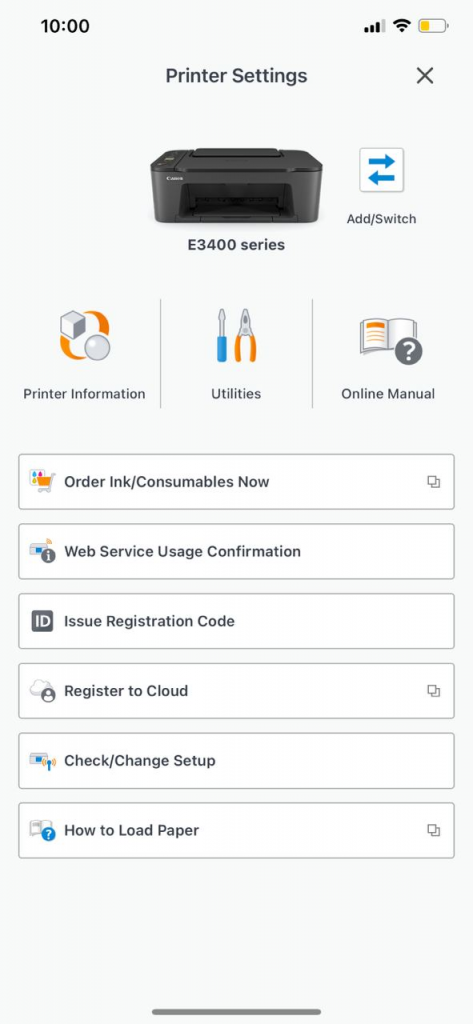
After which, I followed the step by step instructions on the app to connect wirelessly to the printer. As you can tell from the screenshots, users can easily click print and connect to the E3470. In addition, you can check your printer information and easily change the settings. This makes things very easy for those who like to store documents on their mobile devices.
Printing Photos


I simply set the paper width to the photo paper size (4” x 6”) and selected my photos via the app to print. The app automatically helps with the alignment of the photos which makes things convenient for the users. My chosen photos’ orientations were either landscape and portrait and I did not have to change the alignment to fit with the photo paper.
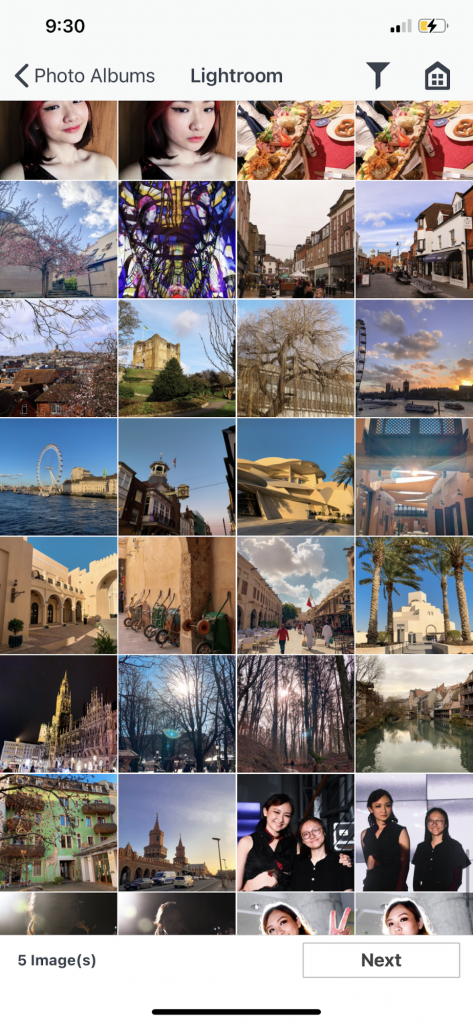
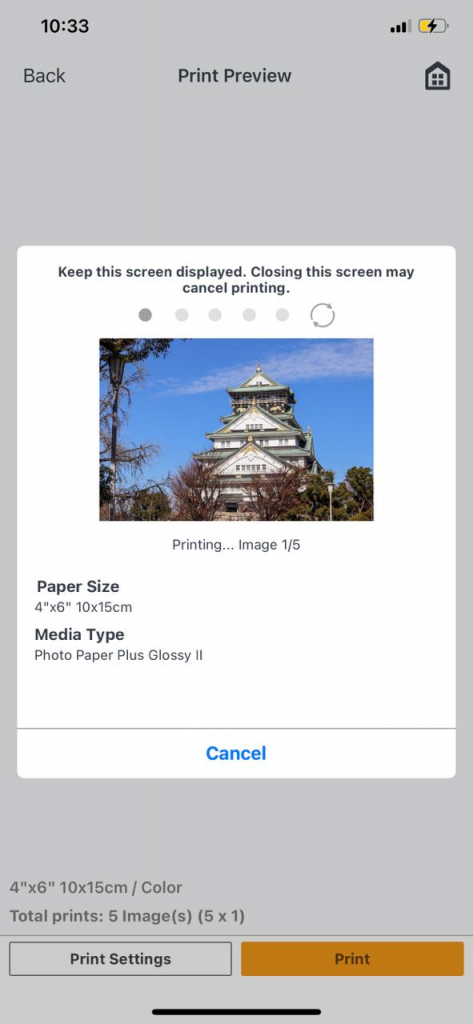
Print Results

The photo paper provided has a glossy finish and made my travel photos pop! As you can see from the photo above, my photos came out looking gorgeous as it was when I took it. Now I will be switching up my display photos with these!
For those who wish to purchase a printer but have a tight budget, the Canon Pixma E3470 would be a great option to consider. It is currently retailing at S$169. Interested parties can purchase online via the Canon online website or head down to their registered physical stores.








